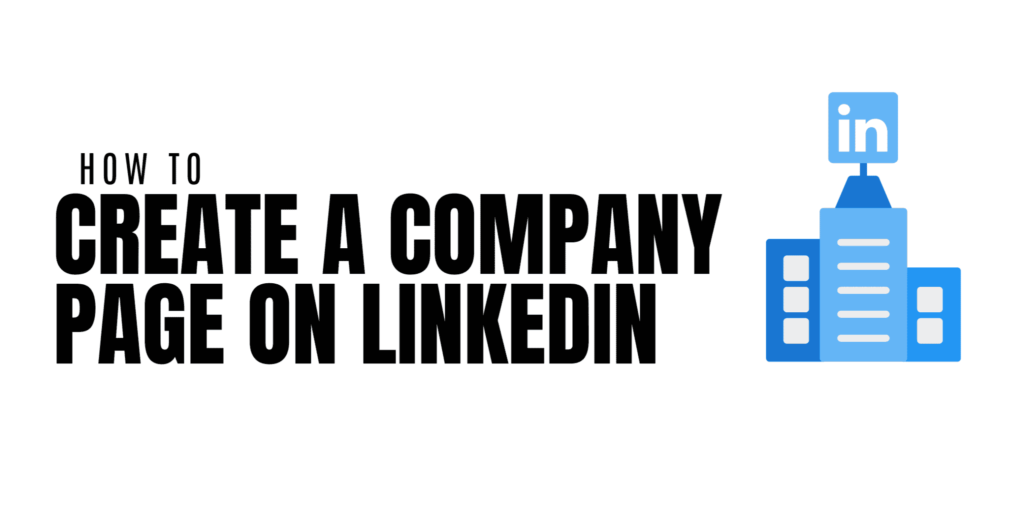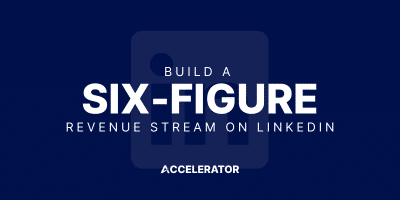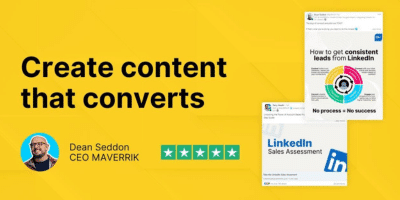Are you looking to take your business to the next level? You need to create a company page on LinkedIn.
Whilst LinkedIn is a great tool for growing your personal network, the platform can also help to get your business in front of the right audience with tools made specifically for organisations. Company pages reflect a more professional outlook for your business and make it easier to build relationships with industry professionals. Hosting more than 800 million users across the globe, LinkedIn is the obvious choice for bubbling businesses.
It’s important to keep in mind what you’re looking to get out of your company profile ahead of creation, so you know what features are best for you to utilise on the platform. A company page on LinkedIn allows a business to promote products and services on offer, recruit new talent and share useful company updates on a business-focused social platform.
To set up a company page on LinkedIn, you first need a personal profile. Once you’ve sorted that, we’re good to get started.
Create a Company page in 4 Simple Steps
1. Add Your Company
Click the ‘Work’ icon (hint: this icon looks like a 3×3 grid) on the top right of your LinkedIn page. Select the final option of the ‘LinkedIn Business Services’ section, ‘Create a Company Page‘.
A new page will open, where you will be asked to select whether your page will be for a company, a showcase page or an educational institution. Select the most appropriate option, in this case, ‘Company’.
2. Add Company Details
Here, you can enter your official company name, create a custom URL and link your external website. Below, you can add the industry that your company is in, as well as your company size and type. Finally, you can go on to add some extra profile details. This is where you can add your logo and a short and snappy tagline to briefly describe what your company does.
Remember, the more you fill out about your company, the more engaging the page will be to potential connections, so make sure you’re making the most of this section.
Click the checkbox below to verify that you are an authorised representative of the organisation and to go ahead with creating your company page on LinkedIn.
3. Add Your Information
Ta-da! You’ve created your company page on LinkedIn. Now, bulk it out.
Clicking on the ‘Edit Page’ button near the title of your new page will show you an editing window, where you can edit your header, add ‘About’ information, and manage leads, community and languages.
Adding a description for your company will give prospective clients and connections a clear insight into your business, which in turn boosts engagement. You can also add your location and specialities under this section, too.
4. Publish Your Page
Once you’ve evaluated the contents of your page and are happy, you can publish your company page. Now it’s available for the world to see!
To view your company page on LinkedIn from a regular user’s point of view, you can click the ‘View as a member’ button. Further, to make any changes, you can click on the ‘Manage page’ button to tweak any sections you need.
This is a great first step to getting yourself and your company out there on LinkedIn. With proven increased reach to all types of organisations, LinkedIn is the perfect tool to scale your business. Make sure to check out our other posts on tips and tricks for optimising your brand-new company page.
If you need any assistance with any other business features on LinkedIn, don’t hesitate to let me know and we can offer a helping hand!