If you want to grow your business on social you need social pages set up for your business. Even if you have a LinkedIn account having a dedicated page for your business will give you more social proof and more opportunities to connect with potential clients. Here is a quick guide on how to create a business page on LinkedIn.
Setting up your business page
The fastest and easiest way to set up your business page on LinkedIn is to head over to LinkedIn Marketing Solutions and click create your page. Fill out your information, which includes your website, business category, size etc. and add your logo. Next, confirm you are authorised to represent your company online and click create the page.
6 Simple steps to creating a business page on LinkedIn
- Click Tools on the top right
- Click Create a Company page from the sidebar
- Click Company
- Add your company name, website and details
- Upload your company logo (300x300px) square image
- Tick the box to verify you are authorised to represent the company
- Click Create Page
Creating Your Logo
If you’re looking for a simple way to create your logo you can create an image on the free online editing tool Canva. Search “logo” in the templates, select one and change it to fit your brand. Ensure that size is a square image and 300×300 pixels tall/wide. Make sure your image size isn’t too large or LinkedIn will reject it. In this case, lower the file size and try again.
Put all this together and follow the 7 steps above you’ll be able to create a business page on LinkedIn quickly and easy. Ready to bring in new followers and leads.
What Should Your Company Headline Be?
Your company headline should be the big promise of your company. What can you do for the person who is looking on that page right there and then? Do you offer consultancy services? Then discuss what your service aims to achieve. Do you work with delivering products? Talk about how your service is unique and delivers. Think about what you want your audience to know about your business from day one. Here is an example of ours at Maverrik: We integrate LinkedIn and Sales Navigator into your marketing and sales process so you win more.
You also need to think about the keywords your audience will be searching for in order to get your new page to appear in more searches. They may not have your industry knowledge so wouldn’t search like you, so keep that in mind when using acronyms. You may know what a CTA or ROI is, but your target market might not.
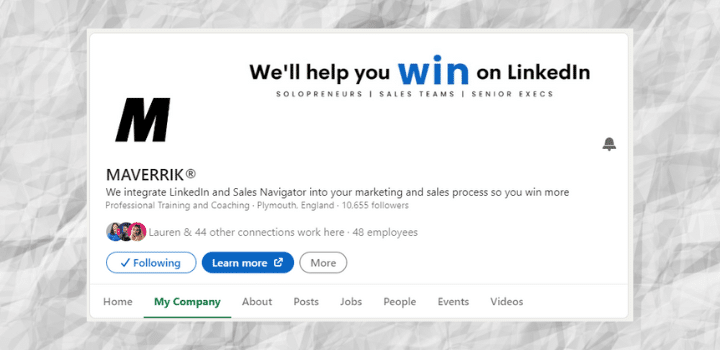
Banner Image on Your LinkedIn Page
Your header image or banner image is the image that appears on top of your new page. To add your image click on the pencil icon just to the right of your logo on the left. LinkedIn recommends 1,128 x 191 pixels for your image. Your cover/header/banner image is the first look of your company that doesn’t come from a personal profile. In most instances it will be the first experience of the brand-new prospects will have. So you need to ensure it says the right thing about you. Make it look professional and add your company message into the image. It’s another opportunity to tell your audience that this is what you do and how you can help them.
To create your own image you can use the free image edit tool Canva, or Pixlr. There are a lot of different image editors online, but Canva is the most trusted at the moment. Find a template or create a new design and remember the advice above. Make it look professional, add your company message inside. If you’re unsure you can hire a freelancer on websites like Fiverr for a fee to get you moving.
Adding Your Company Hashtags
We mentioned SEO in the headline section, but here is another way you get your new business page to appear in LinkedIn searches. You can add up to 3 hashtag topics for your page. Just click edit page on the left and scroll down to the community section. Click Hashtags and add your three hashtags. You want to make sure that people will be looking at these hashtags, so hashtagging your own company or a hashtag that doesn’t have any followers won’t get you the results you’re looking for. To search how many followers a hashtag has, search for it in the LinkedIn search bar.
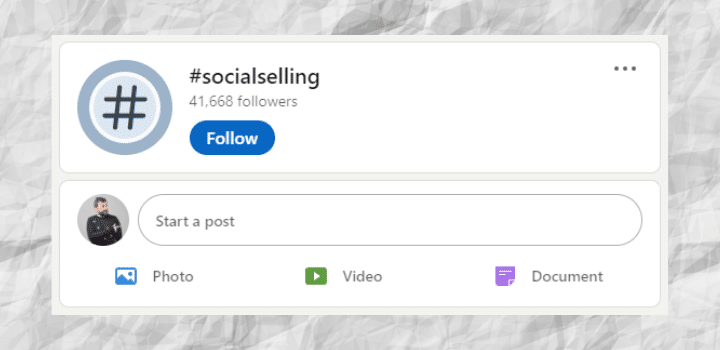
Weblinks
You can add your website, landing pages or funnels to your business page on LinkedIn. All you need to do is click edit page on the left and under Header click on Buttons. Make sure that custom button is turned on. You have a list of options to name your button such as, Learn more, Contact Us, Register, and Sign Up. All work fine depending on the link you use to accompany the text. If you chose sign up for example and your link didn’t have a place to sign-up your audience will get confused and drop off.
Lead Gen Forms
You can add your lead generation forms on your page in the edit section on the left, and scrolling down to the leads section and clicking lead gen form. Click on and you’ll enable the feature. You’ll need a privacy policy to add to your form to inform your leads on how you’ll be processing their information. Choose your call to action under the dropdown box, and scroll down to add your headline and description. This should be used to compel your target audience to click the button and get in touch.
